Help Center
Product image sizes
Thumbnail size
It’s possible to control the image size used in the product grid/catalog from the customizer in Appearance > Customize > WooCommerce > Product Images
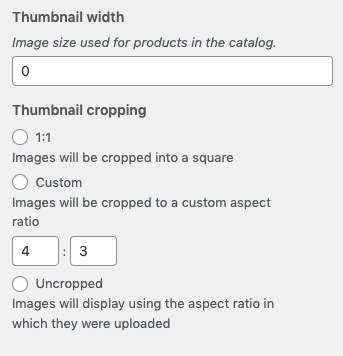
However, it’s possible to force the values using a filter. Add this snippet to wp-content/themes/goya-child/functions.php
// Set WooCommerce thumbnail size
add_filter( 'woocommerce_get_image_size_thumbnail', function( $size ) {
return array(
'width' => 450,
'height' => 450,
'crop' => 1,
);
} );Code language: PHP (php)The above code indicates that the thumbnails will be cropped to 450x450px, a square crop. But you can use your preferred values for width and height.
Single Product
You can change the size and aspect ratio with the following snippet
add_filter( 'woocommerce_get_image_size_single', function( $size ) {
return array(
'width' => 900,
'height' => 900,
'crop' => 0,
);
} );Code language: PHP (php)The main product image gallery shows full product image, as uploaded, so is always uncropped by default. Use 'crop' => 1 to crop or 'crop' => 0 for the original aspect ratio.
If the images don’t change immediately you can run the built in thumbnail resizing WooCommerce > Status > Tools > Regenerate shop thumbnails or any plugin from the wordpress.org repository.
After all changes purge the entire site cache.