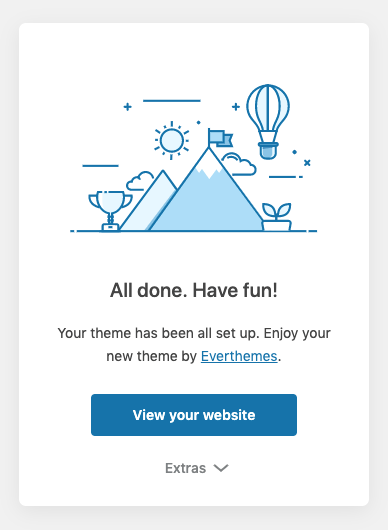Help Center
Installation & Setup
Thank you for choosing Goya!
Make sure your server is running PHP 7.3 or newer
Before starting you may want to check the Server Requirements
Your configuration should match these values:
memory_limit = 256M
max_input_vars = 3000
max_execution_time = 300
post_max_size = 12M
upload_max_filesize = 12M
allow_url_fopen ON
asp_tags OFF
If everything is ok with your server, please follow the steps:
1. Get the theme files
Save the theme’s files on your computer first.
- Go to the Downloads section in your Envato account
- Then click the green Download button to grab the theme and make sure you’re getting the “Installable WordPress file only”.
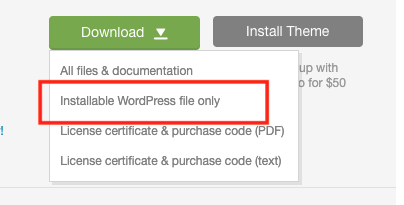
2. Upload and Activate the theme
WordPress Method
Now that the theme’s files are saved on your computer, you can log into WordPress administration dashboard to upload and install it.
Navigate to Appearance → Themes and click the “Add New”
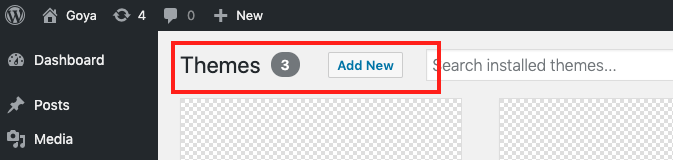
Upload the file you’ve downloaded from ThemeForest in the previous step and click Install Now.
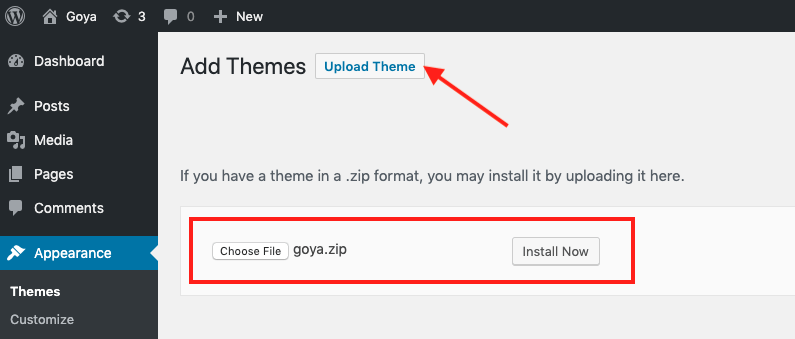
FTP Method
- Log into your hosting space via your FTP software (FileZilla, Transmit, etc.…).
- Unzip the goya.zip file. ONLY use the extracted goya theme folder.
- Upload the extracted goya theme folder into wp-content → themes folder and wait until upload is complete
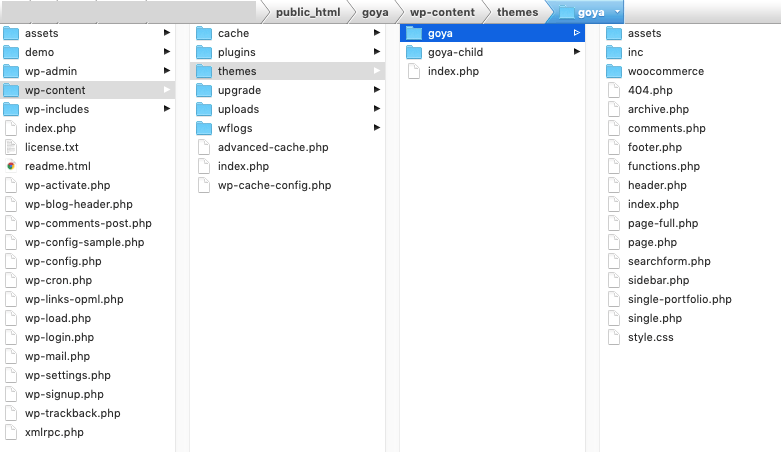
Activate Theme
Once the file has been uploaded click the Activate link.
3. The Setup Wizard
The theme comes with a setup wizard making it really easy to install the plugins coming with it and import the demo content in two simple steps. As soon as the theme is activated, the setup wizard will start automatically.
If you get the following screen click Theme Setup
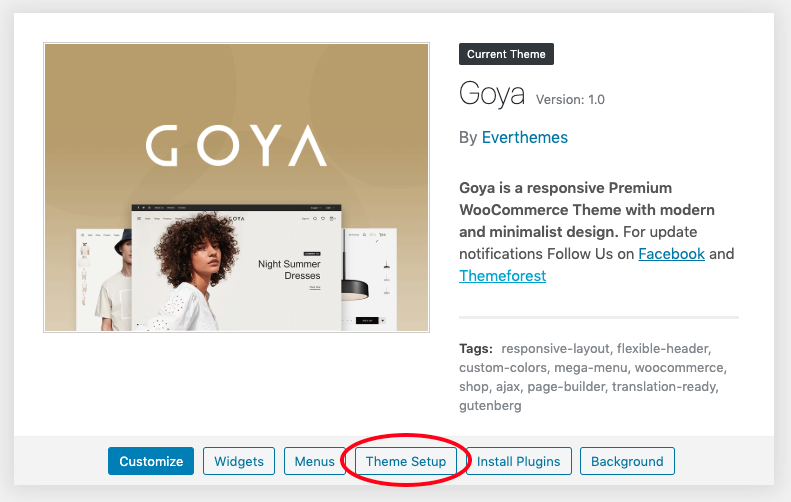
In case the Wizard doesn’t start automatically go to Appearance → Theme Setup
Welcome Screen
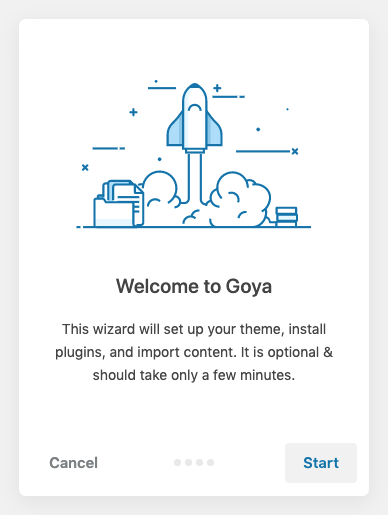
Create a Child Theme
It’s always recommended to keep the Child Theme active. That way you can update the theme without overwriting your own changes.
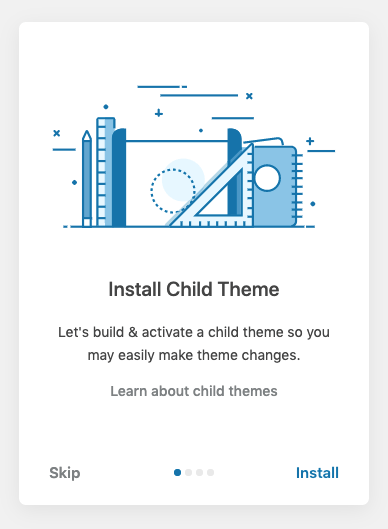
Install Recommended Plugins
This step will install all recommended plugins so you can import demo content on the next step.
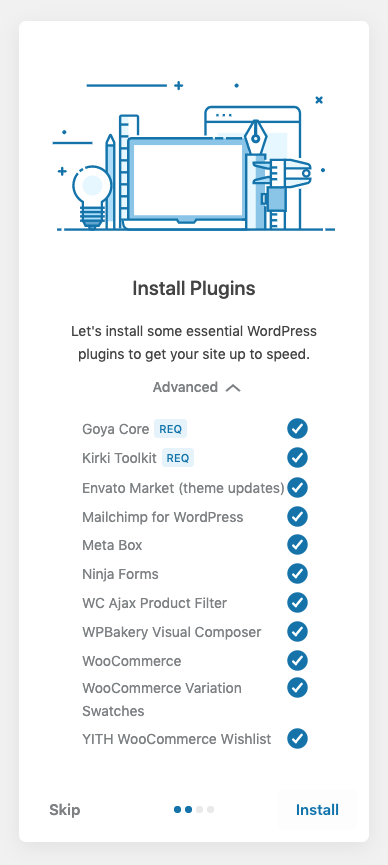
Import Demo Content
If you’re installing the theme on an existing site you may not want to import the demo content. In that case skip this step.
You can import one of the pre-built layouts from the demo and content such as product pages, blog posts and widgets.
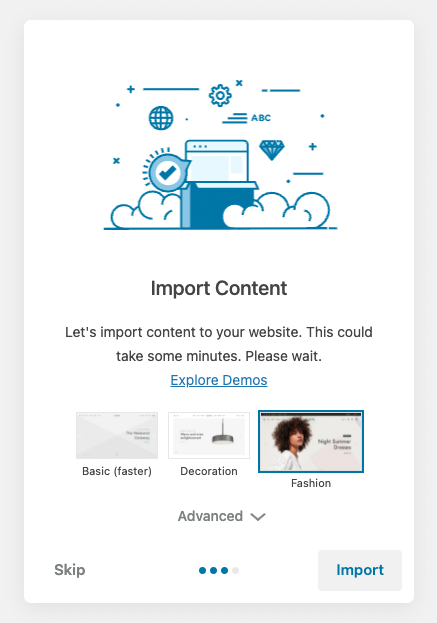
If you want to test the different demos on the same site then reset your site before import another demo. Use a plugin like WP Reset to restore your site to its default installation.
No errors but the content is missing?
Check here if you have issues with the demo import I can’t import demo content
Your site is ready!
The theme has been correctly installed. Now you can start working with your preferred options.