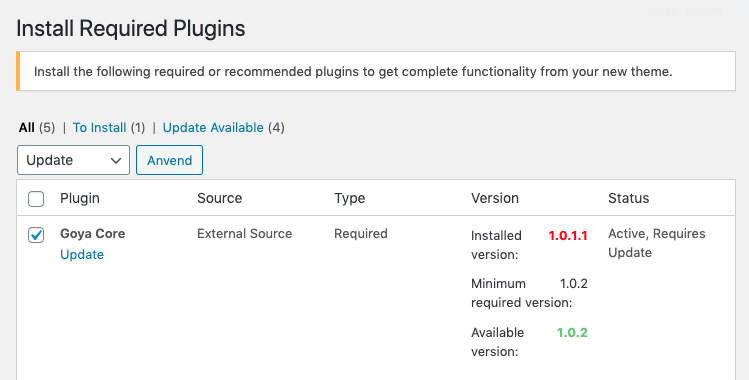Help Center
How to update the theme?
Don’t run the installation wizard after updates
The wizard is just for the first time setup. Never run the wizard again unless you reset your installation and want to start all over again
There are two methods to update your theme: the Envato Market Plugin update method and the traditional method that involves more steps via WordPress or via FTP:
Before updating, always check our update notes in the Changelog and make a backup of your theme folder.
Please note that customisations made via Theme Options are stored in the database so you don’t loose settings on theme update. You only lose modifications if you have modified the code files of the theme.
Best practice & important notes
- Create a backup: whenever you update it’s always a good idea to make sure that you have a current backup of your website and database. There are several plugins available that completely automate that process. You can also ask your host to perform a free backup for you. More info…
- Save Theme Options: after the update Save your Theme Options in order to recreate the dynamic CSS file with settings like custom colors and fonts.
- Clear cache: it is always recommended to reset your browser, possible cache plugins, and server cache when you update. Possible visual issues may occur after an update if you have old files cached, this is something easily avoided by clearing your cache after all updates.
- If you have problems after an update please visit Theme Update Troubleshoot.
Method 1: Envato Market Plugin
If you completed the theme installation wizard the Envato Market Plugin should be already installed.
This plugin helps you to receive updates to your themes purchased through Envato Market (ThemeForest). The plugin Settings Page allows you to configure your Envato API Personal Token.
This API Token is generated from build.envato.com and will allow WordPress to securely receive item updates.
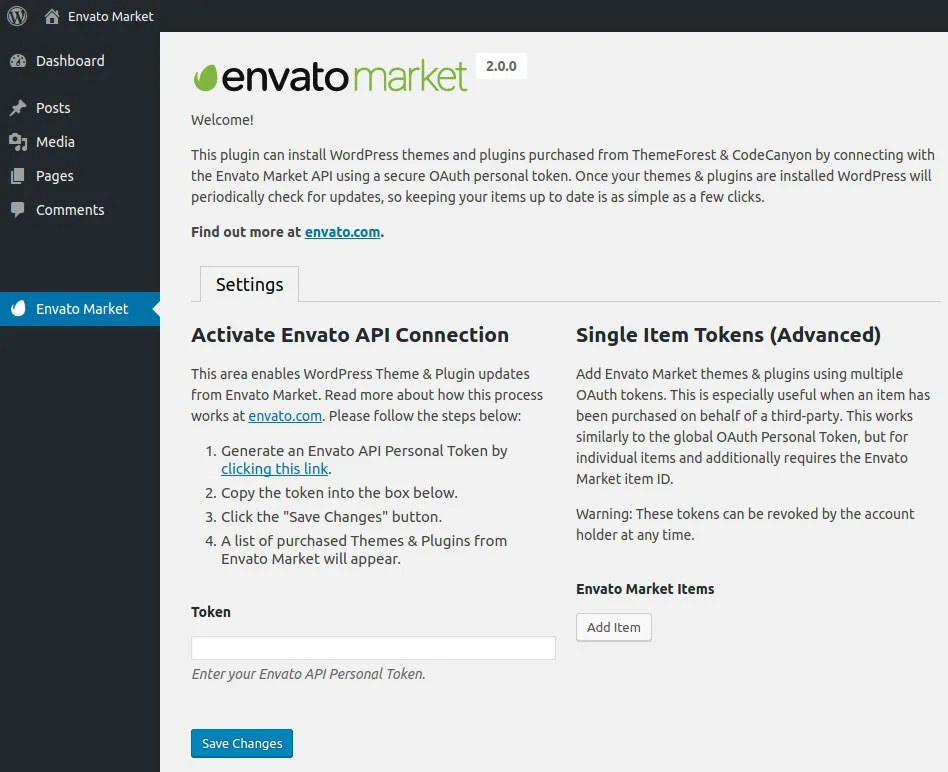
Once the Envato API connection is made from the Settings page, a list of available Themes will be shown. This will list all WordPress Themes that have been purchased through the Envato Market / ThemeForest. Any available theme updates can be applied here or from the standard WordPress update page at Dashboard > Updates.
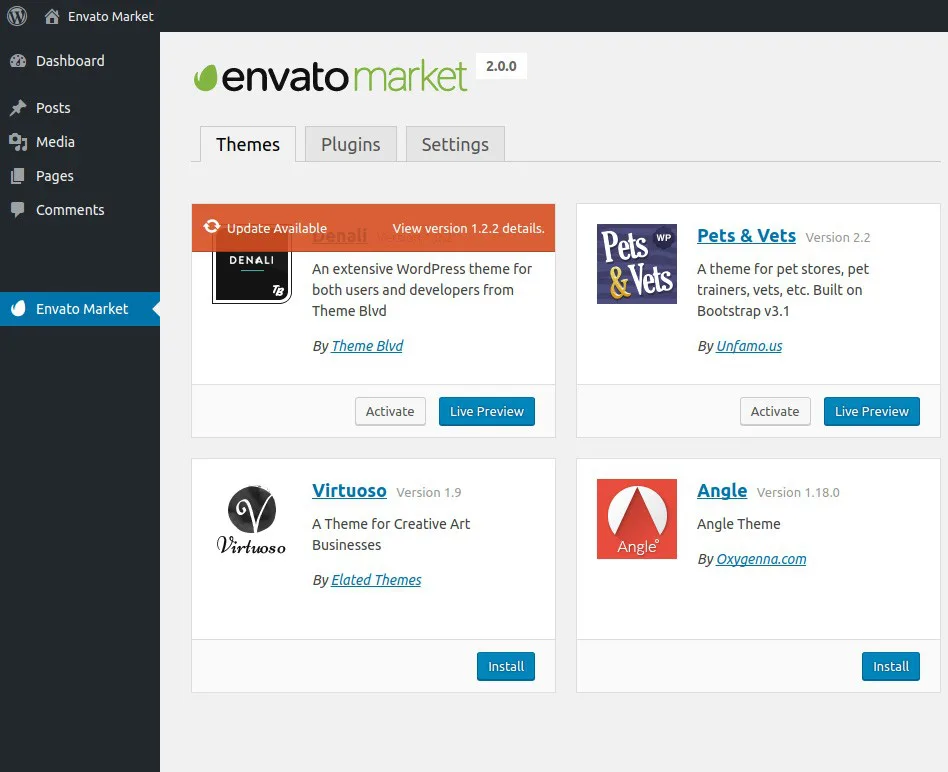
That will update only the theme, you still have to update the bundled plugins
Method 2: Manual Update
If you don’t want to or can’t use the plugin, you can always update the theme manually. Get the latest Goya theme version from your ThemeForest account.
Get the theme files
Save the theme’s files on your computer first.
- Go to the Downloads section in your Envato account
- Then click the green Download button to grab the theme and make sure you’re getting the “Installable WordPress file only”.
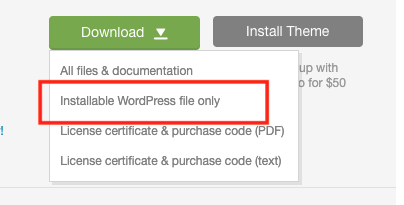
Upload and replace the theme
Now that the theme’s files are saved on your computer, you can log into WordPress administration dashboard to upload and install it.
Navigate to Appearance → Themes and click the “Add New”
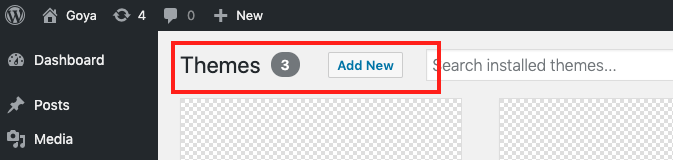
Upload the file you’ve downloaded from ThemeForest in the previous step and click Install Now.
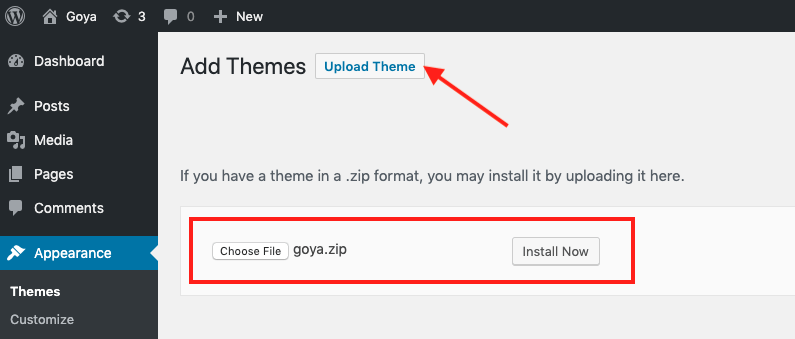
Finally click Replace current with uploaded
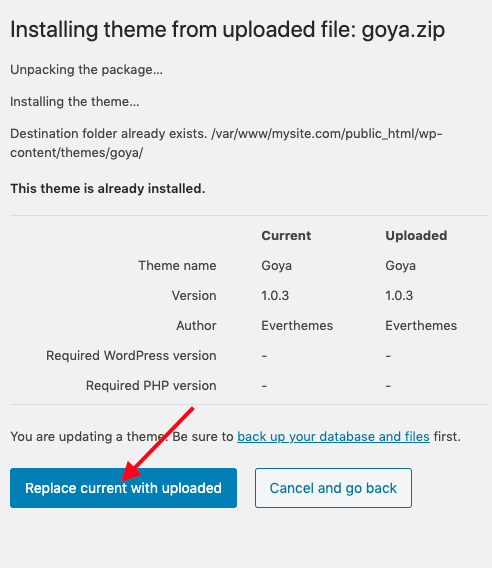
FTP Upload
If you prefer to update over FTP make sure the theme folder is completely replaced NOT merged because some files may be removed from time to time.
Delete the theme folder first and them upload the new one.
Don’t run the installation wizard after updates
The wizard is just for the first time setup. Never run the wizard again unless you reset your installation and want to start all over again
Now update the bundled plugins as indicated in the next section.
Update bundled plugins
After the theme update always check Appearance > Install Plugins for any plugin updates