Help Center
Enable/disable transparent header
A transparent header can be a very eye catching option. It’s very simple to do.
Transparent Header
Edit your page and scroll down to the Page Settings metabox.
In Header Style select Transparent
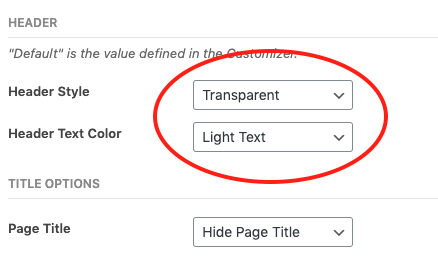
In Header Text Color choose if you want to show the header text/logo in dark or light version.
Header Border will be disabled when Transparent Header is active.
For example this page has a transparent header and Light Text option:
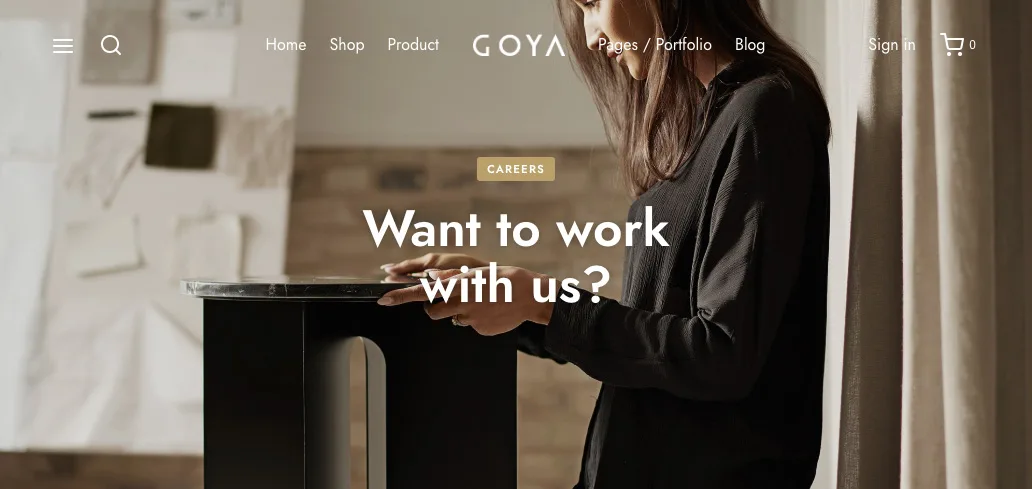
And a page with Dark Text selected:
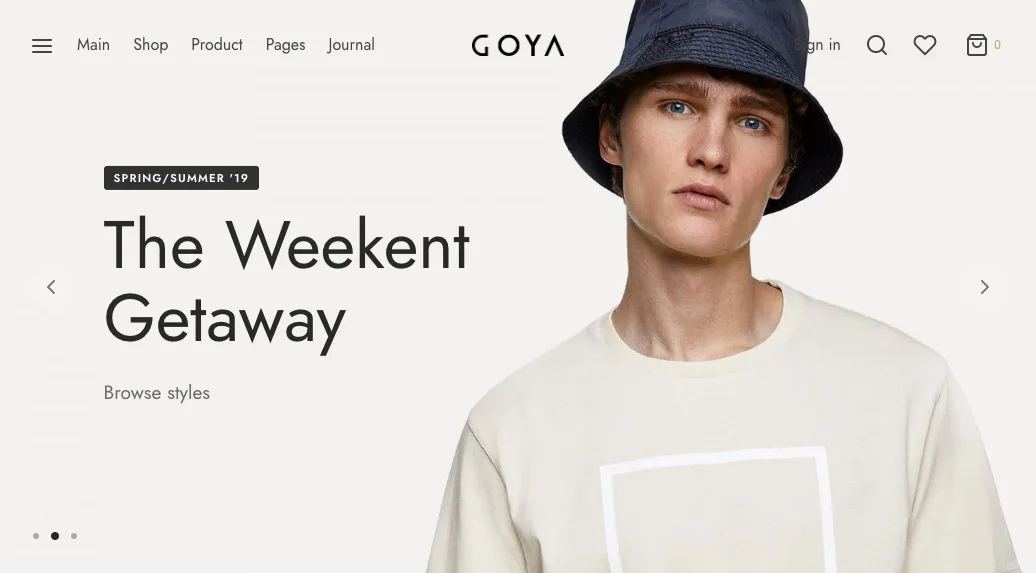
NON Transparent (Regular) Header
The demo content has some pages with transparent headers. To disable that layout and keep a regular header edit your page and scroll down to the Page Settings metabox.
Then, set Header Style as Default
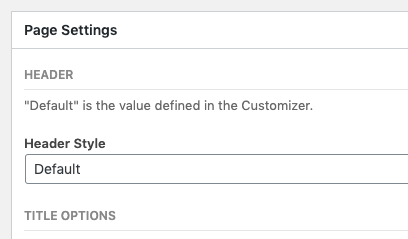
That’s it!
The default header background colors are set in Appearance > Customize > Theme Styles > Header Colors
Shop/archive header
The shop/archive page are placeholders and the regular Page Settings won’t work. To make the header transparent on the shop edit the global settings in Appearance > Customize > Shop > Shop Header.
When the Hero Title mode is active with one of the 3 options the page is always transparent:
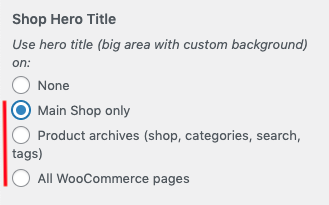
If you want to disable the transparent mode switch the option to None